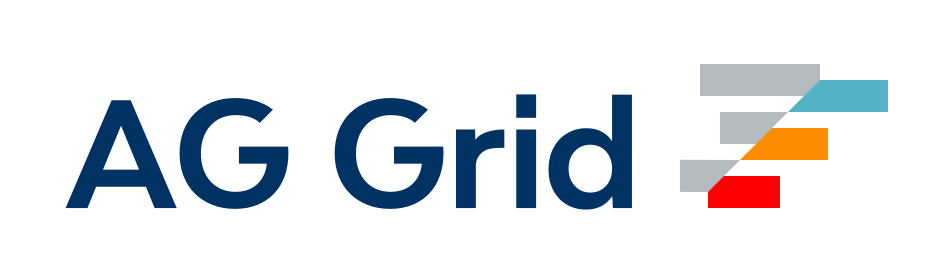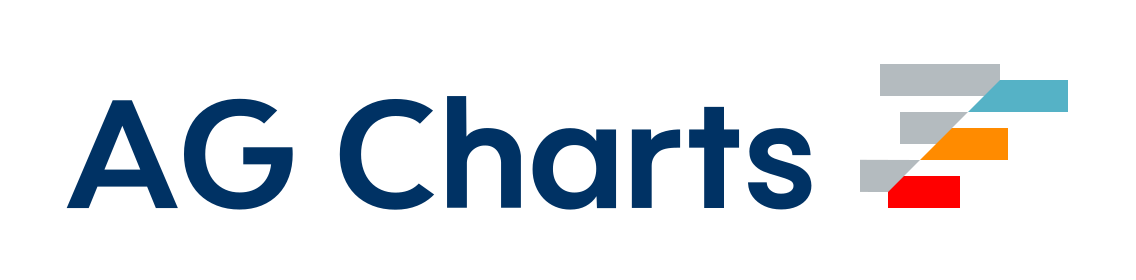sass-loader
Loads a Sass/SCSS file and compiles it to CSS.
Getting Started
To begin, you'll need to install sass-loader:
npm install sass-loader sass webpack --save-dev
or
yarn add -D sass-loader sass webpack
or
pnpm add -D sass-loader sass webpack
sass-loader requires you to install either Dart Sass, Node Sass on your own (more documentation can be found below) or Sass Embedded.
This allows you to control the versions of all your dependencies, and to choose which Sass implementation to use.
Note
We highly recommend using Dart Sass.
Warning
Node Sass does not work with Yarn PnP feature and doesn't support @use rule.
Warning
Sass Embedded is experimental and in
beta, therefore some features may not work
Chain the sass-loader with the css-loader and the style-loader to immediately apply all styles to the DOM or the mini-css-extract-plugin to extract it into a separate file.
Then add the loader to your Webpack configuration. For example:
app.js
import "./style.scss";style.scss
$body-color: red;
body {
color: $body-color;
}webpack.config.js
module.exports = {
module: {
rules: [
{
test: /\.s[ac]ss$/i,
use: [
// Creates `style` nodes from JS strings
"style-loader",
// Translates CSS into CommonJS
"css-loader",
// Compiles Sass to CSS
"sass-loader",
],
},
],
},
};Finally run webpack via your preferred method.
The outputStyle (old API) and style (new API) options in production mode
For production mode, the outputStyle (old API) and style (new API) options default to compressed unless otherwise specified in sassOptions.
Resolving import at-rules
Webpack provides an advanced mechanism to resolve files.
The sass-loader uses Sass's custom importer feature to pass all queries to the Webpack resolving engine.
Thus you can import your Sass modules from node_modules.
@import "bootstrap";Using ~ is deprecated and can be removed from your code (we recommend it), but we still support it for historical reasons.
Why can you remove it? The loader will first try to resolve @import as a relative path. If it cannot be resolved, then the loader will try to resolve @import inside node_modules.
Prepending module paths with a ~ tells webpack to search through node_modules.
@import "~bootstrap";It's important to prepend it with only ~, because ~/ resolves to the home directory.
Webpack needs to distinguish between bootstrap and ~bootstrap because CSS and Sass files have no special syntax for importing relative files.
Writing @import "style.scss" is the same as @import "./style.scss";
Problems with url(...)
Since Sass implementations don't provide url rewriting, all linked assets must be relative to the output.
- If you pass the generated CSS on to the
css-loader, all urls must be relative to the entry-file (e.g.main.scss). - If you're just generating CSS without passing it to the
css-loader, it must be relative to your web root.
You will be disrupted by this first issue. It is natural to expect relative references to be resolved against the .sass/.scss file in which they are specified (like in regular .css files).
Thankfully there are a two solutions to this problem:
- Add the missing url rewriting using the resolve-url-loader. Place it before
sass-loaderin the loader chain. - Library authors usually provide a variable to modify the asset path. bootstrap-sass for example has an
$icon-font-path.
Options
implementation
Type:
type implementation = object | string;Default: sass
The special implementation option determines which implementation of Sass to use.
By default the loader resolve the implementation based on your dependencies.
Just add required implementation to package.json (sass or node-sass package) and install dependencies.
Example where the sass-loader loader uses the sass (dart-sass) implementation:
package.json
{
"devDependencies": {
"sass-loader": "^7.2.0",
"sass": "^1.22.10"
}
}Example where the sass-loader loader uses the node-sass implementation:
package.json
{
"devDependencies": {
"sass-loader": "^7.2.0",
"node-sass": "^5.0.0"
}
}Beware the situation when node-sass and sass were installed! By default the sass-loader prefers sass.
In order to avoid this situation you can use the implementation option.
The implementation options either accepts sass (Dart Sass) or node-sass as a module.
object
For example, to use Dart Sass, you'd pass:
module.exports = {
module: {
rules: [
{
test: /\.s[ac]ss$/i,
use: [
"style-loader",
"css-loader",
{
loader: "sass-loader",
options: {
// Prefer `dart-sass`
implementation: require("sass"),
},
},
],
},
],
},
};string
For example, to use Dart Sass, you'd pass:
module.exports = {
module: {
rules: [
{
test: /\.s[ac]ss$/i,
use: [
"style-loader",
"css-loader",
{
loader: "sass-loader",
options: {
// Prefer `dart-sass`
implementation: require.resolve("sass"),
},
},
],
},
],
},
};sassOptions
Type:
type sassOptions =
| import("sass").LegacyOptions<"async">
| ((
content: string | Buffer,
loaderContext: LoaderContext,
meta: any,
) => import("sass").LegacyOptions<"async">);Default: defaults values for Sass implementation
Options for Dart Sass or Node Sass implementation.
Note
The
charsetoption hastruevalue by default fordart-sass, we strongly discourage change value tofalse, because webpack doesn't support files other thanutf-8.
Note
The
indentedSyntaxoption hastruevalue for thesassextension.
Note
Options such as
dataandfileare unavailable and will be ignored.
ℹ We strongly discourage change
outFile,sourceMapContents,sourceMapEmbed,sourceMapRootoptions becausesass-loaderautomatically sets these options when thesourceMapoption istrue.
Note
Access to the loader context inside the custom importer can be done using the
this.webpackLoaderContextproperty.
There is a slight difference between the sass (dart-sass) and node-sass options.
Please consult documentation before using them:
- Dart Sass documentation for all available
sassoptions. - Node Sass documentation for all available
node-sassoptions.
object
Use an object for the Sass implementation setup.
webpack.config.js
module.exports = {
module: {
rules: [
{
test: /\.s[ac]ss$/i,
use: [
"style-loader",
"css-loader",
{
loader: "sass-loader",
options: {
sassOptions: {
indentWidth: 4,
includePaths: ["absolute/path/a", "absolute/path/b"],
},
},
},
],
},
],
},
};function
Allows to setup the Sass implementation by setting different options based on the loader context.
module.exports = {
module: {
rules: [
{
test: /\.s[ac]ss$/i,
use: [
"style-loader",
"css-loader",
{
loader: "sass-loader",
options: {
sassOptions: (content, loaderContext) => {
// More information about available properties https://webpack.js.org/api/loaders/
const { resourcePath, rootContext } = loaderContext;
const relativePath = path.relative(rootContext, resourcePath);
if (relativePath === "styles/foo.scss") {
return {
includePaths: ["absolute/path/c", "absolute/path/d"],
};
}
return {
includePaths: ["absolute/path/a", "absolute/path/b"],
};
},
},
},
],
},
],
},
};sourceMap
Type:
type sourceMap = boolean;Default: depends on the compiler.devtool value
Enables/Disables generation of source maps.
By default generation of source maps depends on the devtool option.
All values enable source map generation except eval and false value.
ℹ If a
truethesourceMap,sourceMapRoot,sourceMapEmbed,sourceMapContentsandomitSourceMapUrlfromsassOptionswill be ignored.
webpack.config.js
module.exports = {
module: {
rules: [
{
test: /\.s[ac]ss$/i,
use: [
"style-loader",
{
loader: "css-loader",
options: {
sourceMap: true,
},
},
{
loader: "sass-loader",
options: {
sourceMap: true,
},
},
],
},
],
},
};ℹ In some rare cases
node-sasscan output invalid source maps (it is anode-sassbug).
In order to avoid this, you can try to update
node-sassto latest version or you can try to set withinsassOptionstheoutputStyleoption tocompressed.
webpack.config.js
module.exports = {
module: {
rules: [
{
test: /\.s[ac]ss$/i,
use: [
"style-loader",
"css-loader",
{
loader: "sass-loader",
options: {
sourceMap: true,
sassOptions: {
outputStyle: "compressed",
},
},
},
],
},
],
},
};additionalData
Type:
type additionalData =
| string
| ((content: string | Buffer, loaderContext: LoaderContext) => string);Default: undefined
Prepends Sass/SCSS code before the actual entry file.
In this case, the sass-loader will not override the data option but just prepend the entry's content.
This is especially useful when some of your Sass variables depend on the environment:
string
module.exports = {
module: {
rules: [
{
test: /\.s[ac]ss$/i,
use: [
"style-loader",
"css-loader",
{
loader: "sass-loader",
options: {
additionalData: "$env: " + process.env.NODE_ENV + ";",
},
},
],
},
],
},
};function
Sync
module.exports = {
module: {
rules: [
{
test: /\.s[ac]ss$/i,
use: [
"style-loader",
"css-loader",
{
loader: "sass-loader",
options: {
additionalData: (content, loaderContext) => {
// More information about available properties https://webpack.js.org/api/loaders/
const { resourcePath, rootContext } = loaderContext;
const relativePath = path.relative(rootContext, resourcePath);
if (relativePath === "styles/foo.scss") {
return "$value: 100px;" + content;
}
return "$value: 200px;" + content;
},
},
},
],
},
],
},
};Async
module.exports = {
module: {
rules: [
{
test: /\.s[ac]ss$/i,
use: [
"style-loader",
"css-loader",
{
loader: "sass-loader",
options: {
additionalData: async (content, loaderContext) => {
// More information about available properties https://webpack.js.org/api/loaders/
const { resourcePath, rootContext } = loaderContext;
const relativePath = path.relative(rootContext, resourcePath);
if (relativePath === "styles/foo.scss") {
return "$value: 100px;" + content;
}
return "$value: 200px;" + content;
},
},
},
],
},
],
},
};webpackImporter
Type:
type webpackImporter = boolean;Default: true
Enables/Disables the default Webpack importer.
This can improve performance in some cases. Use it with caution because aliases and @import at-rules starting with ~ will not work.
You can pass own importer to solve this (see importer docs).
webpack.config.js
module.exports = {
module: {
rules: [
{
test: /\.s[ac]ss$/i,
use: [
"style-loader",
"css-loader",
{
loader: "sass-loader",
options: {
webpackImporter: false,
},
},
],
},
],
},
};warnRuleAsWarning
Type:
type warnRuleAsWarning = boolean;Default: true
Treats the @warn rule as a webpack warning.
style.scss
$known-prefixes: webkit, moz, ms, o;
@mixin prefix($property, $value, $prefixes) {
@each $prefix in $prefixes {
@if not index($known-prefixes, $prefix) {
@warn "Unknown prefix #{$prefix}.";
}
-#{$prefix}-#{$property}: $value;
}
#{$property}: $value;
}
.tilt {
// Oops, we typo'd "webkit" as "wekbit"!
@include prefix(transform, rotate(15deg), wekbit ms);
}The presented code will throw webpack warning instead logging.
To ignore unnecessary warnings you can use the ignoreWarnings option.
webpack.config.js
module.exports = {
module: {
rules: [
{
test: /\.s[ac]ss$/i,
use: [
"style-loader",
"css-loader",
{
loader: "sass-loader",
options: {
warnRuleAsWarning: true,
},
},
],
},
],
},
};api
Type:
type api = "legacy" | "modern" | "modern-compiler";Default: "legacy"
Allows you to switch between legacy and modern API. You can find more information here. The modern-compiler option enables the modern API with support for Shared Resources.
Note
Using
modern-compilerandsass-embeddedtogether significantly improve performance and decrease built time. We strongly recommend their use. We will enable them by default in a future major release.
Warning
The sass options are different for
modernandoldAPIs. Please look at docs how to migrate on new options.
webpack.config.js
module.exports = {
module: {
rules: [
{
test: /\.s[ac]ss$/i,
use: [
"style-loader",
"css-loader",
{
loader: "sass-loader",
options: {
api: "modern",
sassOptions: {
// Your sass options
},
},
},
],
},
],
},
};How to enable @debug output
Defaults, the output of @debug messages is disabled.
To enable it, add to webpack.config.js following:
module.exports = {
stats: {
loggingDebug: ["sass-loader"],
},
// ...
};Examples
Extracts CSS into separate files
For production builds it's recommended to extract the CSS from your bundle being able to use parallel loading of CSS/JS resources later on.
There are four possibilities to extract a style sheet from the bundle:
1. mini-css-extract-plugin
webpack.config.js
const MiniCssExtractPlugin = require("mini-css-extract-plugin");
module.exports = {
module: {
rules: [
{
test: /\.s[ac]ss$/i,
use: [
// fallback to style-loader in development
process.env.NODE_ENV !== "production"
? "style-loader"
: MiniCssExtractPlugin.loader,
"css-loader",
"sass-loader",
],
},
],
},
plugins: [
new MiniCssExtractPlugin({
// Options similar to the same options in webpackOptions.output
// both options are optional
filename: "[name].css",
chunkFilename: "[id].css",
}),
],
};2. Asset Modules
webpack.config.js
module.exports = {
entry: [__dirname + "/src/scss/app.scss"],
module: {
rules: [
{
test: /\.js$/,
exclude: /node_modules/,
use: [],
},
{
test: /\.scss$/,
exclude: /node_modules/,
type: "asset/resource",
generator: {
filename: "bundle.css",
},
use: ["sass-loader"],
},
],
},
};3. extract-loader (simpler, but specialized on the css-loader's output)
4. file-loader (deprecated--should only be used in Webpack v4)
webpack.config.js
module.exports = {
entry: [__dirname + "/src/scss/app.scss"],
module: {
rules: [
{
test: /\.js$/,
exclude: /node_modules/,
use: [],
},
{
test: /\.scss$/,
exclude: /node_modules/,
use: [
{
loader: "file-loader",
options: { outputPath: "css/", name: "[name].min.css" },
},
"sass-loader",
],
},
],
},
};(source: https://stackoverflow.com/a/60029923/2969615)
Source maps
Enables/Disables generation of source maps.
To enable CSS source maps, you'll need to pass the sourceMap option to the sass-loader and the css-loader.
webpack.config.js
module.exports = {
devtool: "source-map", // any "source-map"-like devtool is possible
module: {
rules: [
{
test: /\.s[ac]ss$/i,
use: [
"style-loader",
{
loader: "css-loader",
options: {
sourceMap: true,
},
},
{
loader: "sass-loader",
options: {
sourceMap: true,
},
},
],
},
],
},
};If you want to edit the original Sass files inside Chrome, there's a good blog post. Checkout test/sourceMap for a running example.
Contributing
Please take a moment to read our contributing guidelines if you haven't yet done so.